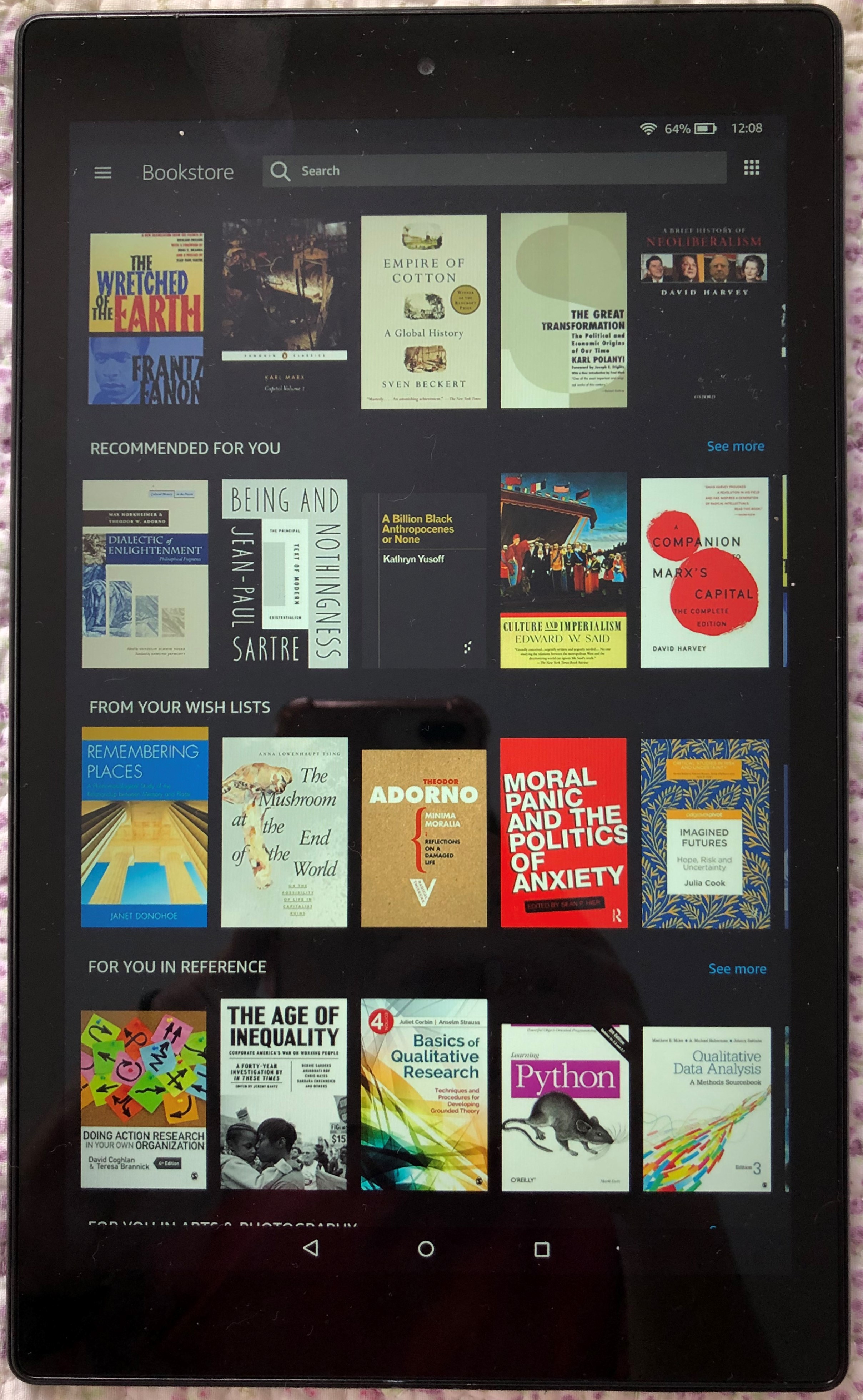
There might not be a Netflix original series about it, but organizing our digital life is today at least as important as organizing any other aspects of our life—if not more. It can be, in many ways, trickier: we were not taught how to keep our digital lives tidy—when we were kids our parents did not scream “go clean your computer’s desktop!”. It is also easy to hide our digital clutter from sight and only get in touch with the mess when we need to find something, and contrary to physical books in tiny New York apartments, storage of digital books is not an issue, so it is possible to keep as many as we want, even the ones that do not spark joy.
For academic people, digital organization is even more important. Articles and books are our main working tools, and more and more of them are digital. A functional organization system can be a game changer for production and for our mental health. In this post, I will discuss some issues that most people face in their organization and explain how I try to overcome them. I will try to describe how it works, but won’t explain how to set it up yet—I will leave that for a future blog post.
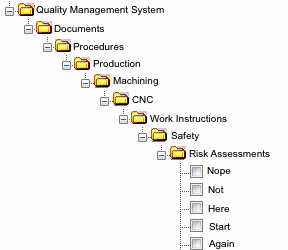
Some crazy folder tree structure
If you are like most people, you probably have a folder tree system in which you save your files by context and/or topic. If you want to find an article about gentrification in Brooklyn that you remember reading for some class you took, you probably need to go to the folder of that class, and your path would be something like /home/documents/phd/fall_2016/urban_history. That works well as long as you have a good memory to remember the exact class and when you took it. But what happens if you don’t? Then you might see yourself opening folders inside folders inside folders until you find what you want.
Despite these issues, organizing by context can work fine for a while, but the more files and different contexts you have, and the farther in time you are from them, the harder it will be to find what you want. Surely we can try to use our file manager search tool, which work. But we often download articles from academic databases such as JSTOR, with file names that I’m sure make sense for them, but are anything but human readable. If we don’t put some work on renaming those files, search tools will be less reliable. The problem is, it is boring as hell to take care of renaming and putting files in the correct places, and the more work is you need to keep a system working, the bigger the chances of you not keeping it.
There are other problems that come with this system. If you use the same article in different contexts and save a copy of the file in the different folders, it will be hard later to figure out which copy has those insightful comments and important highlights, and you will have to open each of them to check.
What is my solution?
Among ten people we will find ten different organizations systems. This one is what works for me, and it might be useful for you and your personal system. It is a bit complicated to explain so it might sound hard to use, but it really isn’t. Once the system is set up, it is actually quite simple.
I leave all articles and books in the same folder. Yes, all of them. Yes, every single book or article I have, doesn’t matter the context, doesn’t matter when I’ve used it, doesn’t matter if it is related to my phd or to some side project, is in my hard drive in a folder named “library” (which is is synced with a cloud serviced and version controlled with Git to make sure there is no chance of me losing it). I name all my files “author_date_title.pdf” to make sure they are easily organized by alphabetical order.
Two questions you might ask:
- How do you deal with context?
- How do you keep with the boring maintenance?
1. How can you deal with context if all your files are on the same folder? Doesn’t it create a giant mess?
My answer to both questions is Zotero. Most people in the academy have heard of Zotero and its amazing job of handling references and bibliography. If you haven’t, do yourself a favor and take some time learning about it. Most colleges offer Introduction to Zotero workshops, and there are a great number of guides and tutorials from blogs and youtube and libraries here is one from CUNY Graduate Center library. If you have been manually managing your references, your life is about to change.
Here I will focus on the less mentioned use of Zotero to organize files. I use Zotero to organize my files according to context. It allows me to create as many categories for my digital library as I need without messing with the actual location of the files in my hard drive. Inside Zotero, I can create as many folders and subfolders as I want with links that point to the files’ actual location in my hard drive.
A concrete example: say I am writing a research proposal. The first thing I do is create a “research_proposal” zotero folder so I can put together all readings I use for it. I realize I need to find an article I’ve read, but the only thing I remember about it is that I read for my Labor History course. I take a look at the “labor_history” zotero folder, which has entries to all the files I read for that course, with their complete metadata and notes I took. I find the entry of the article I want and drag it to the “research_proposal” zotero folder.
Now the entry of the article is in two different contexts in Zotero, and they share the same notes and metadata. The entries are also shortcuts to the same file—the one who is in my hard drive, in my “Library” folder—and if I double-click them, my pdf reader will open the file for me to read and edit.
In the future, if I need to find this article again, whether I remember it from my labor history class or from my research proposal, I will be able to quickly find it. If I don’t remember context, but I know the title, author, publisher, journal title or any other metadata, I can go to the “all files” section in Zotero and do an advanced search. And, worse case scenario, if I can’t remember any of those, I can always look at the complete list of all books and articles and read one by one to see if I recognize it once I see it. Gladly, I have not yet had to do that.
If that is not enough context for you and/or you like to use a tagging system, Zotero allows you to create tags for each file and do advanced search with them as well.
2. I’m lazy. Won’t downloading, naming and moving the file to the right place take too much work?
Any organization system is only as good as its maintenance. If the system is hard to keep, it will not work.
That is why it makes sense to use tools that keep our files properly named and organized for us, requiring the least amount of work so we don’t have to worry about the maintenance of our organization. This is where Zotero shines.
So the question is, how much work does it take for me to download a new file, name it properly, save it to my “Library” folder in my hard drive, put it in the correct contextual folder in Zotero and get all the metadata?
One click.
Yes, seriously.
No, nothing else.
Zotero automatizes all things I discussed above. After finding the article on the journal’s website, all I need to do is:
- I click on the Zotero Connector button in my browser.
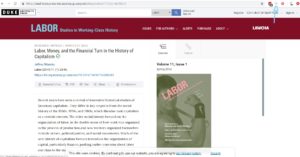
Once I click on it, the following things happen automatically:
- Zotero downloads the file
- It renames it automatically. In my case, I set it to rename as author_date_title

- It saves the file to my hard drive, in my “library” folder
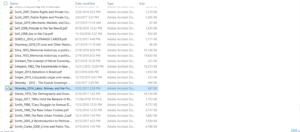
- It creates and entry for that article in whatever Zotero folder I am currently working on
- It gathers all the metadata: publisher, year, journal title, etc, and adds to the entry
- It makes the entry a shortcut to the file in my hard drive so I can open and read it with a double-click.
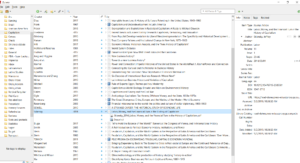
In sum, this organization takes very little effort to maintain. It does take some work to set up at first, but for me it is unquestionably worth it. On my next post, I plan to detail how to set everything up. If you want to give it a try and figure it out by yourself, you will need to download Zotero and the Zotero Connector for your browser and the Zotfile plugin.



